Connect to the Cloud
How to proceed
Your EarMaster Cloud login credentials were sent to you by email when your user account was created by the admin of your school. You will need these credentials to connect EarMaster to the cloud on your Windows PC, Mac, Chromebook, iPad, iPhone or Android device.
Your EarMaster Cloud credentials consist of:
- The school ID of your school*
- Your user name
- Your password
* If you are paying for your own access via a personal subscription, leave this field empty
 Phone, tablet and Chromebook (students only)
Phone, tablet and Chromebook (students only)
- Download the free EarMaster App from the App Store (iOS) or the Google Play Store (Android or Chromebook)
- Tap the cloud-shaped icon at the top left of the screen, type your EarMaster Cloud user credentials and tap "Log in".
Windows PC and Mac (students and teachers)
- Download EarMaster for PC or Mac using the download link located in the email you received from EarMaster Cloud.
- Tap the cloud-shaped icon at the top left of the screen, type your EarMaster Cloud user credentials and tap "Log in".
If you are a Teacher, you will have access to 2 tabs at the bottom of the screen:
- A Teacher view that gives you access to EarMaster's 4 teaching tools: Student Results, Assignment Manager, Workbook Editor, and Music Library.
- A Normal view which shows you the standard home screen of EarMaster, as seen by your students.
Lost your credentials?
Don't worry. Go to this page and type the email address that was used to create your EarMaster Cloud user account. You will then receive an email with new credentials.
No internet access?
No problem. You can use the app offline for up to 7 days. All your results and progress will be saved locally and uploaded the next time you start EarMaster while connected to the internet.