Tutorials
Tutorials to get the most out of your EarMaster software
- How to install and activate EarMaster 7 (PC/Mac)
- General overview (PC, Mac and and iPad)
- Using EarMaster with a MIDI Controller (PC, Mac and iPad)
- Answering the exercises with a guitar (PC, Mac and iPad)
How to install and activate EarMaster 7
-
Download EarMaster 7
Download EarMaster 7 for Windows or Mac using the link displayed in your purchase confirmation email.
-
Install EarMaster 7
Double-click on the installer that you just downloaded and follow the on-screen instructions. In most cases, you will be able to find the downloaded file in your Downloads folder.
Notice: On Mac, you might have to change your security setting so as to allow Apps form the App Store AND Identified Developers like EarMaster ApS, the makers of EarMaster 7.
-
Launch EarMaster 7
Once the software has been installed, you can launch it from your list of Applications (Windows) or via the App Launcher (Mac).
-
Activate your license
In order to use all the features of the software, you need to activate your license. You can proceed in two ways:
- Find the HELP menu of EarMaster 7 (top of your screen when EarMaster is running) and click on “License Manager”. Then fill out the 3 fields for name, email and serial number, and finally click on “Activate Now”.
- Try to access one of the blocked exercises and click on “Activate Now…”. Then, fill out all fields and click on “Activate Now” to activate your license.
Once you have activated your license, all the content included in the license your bought will be unlocked and you will be using a full version.