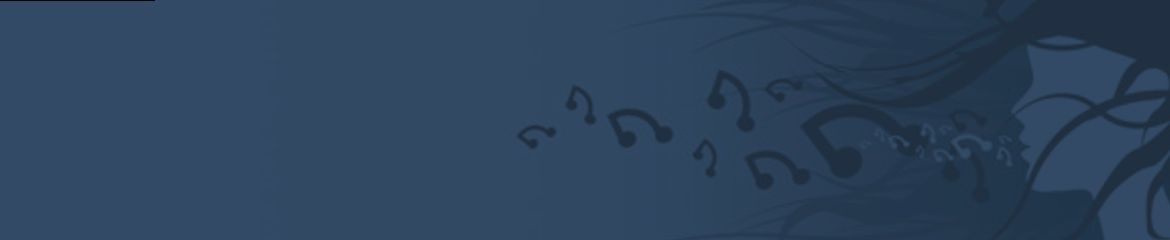Five questions:
1-Is there some way to adjust the precision required to get a correct answer? If not, how much precision is required for a correct answer? (I'm singing my answers.)
2-If I sing an answer an octave too high or low, but otherwise correct, is it still a correct answer?
3-I know that a green check means "correct." I can't quite figure out the downward pointing arrows displayed after I sing my answer. There seem to be two colors, yellow and red. Does yellow mean "a little out of tune"? Does read mean, "really out of tune"? Is there any indication of sharp or flat? Or should I look at the blue pitch line for that?
4-It seems like it takes a moment for the microphone and computer to get up to speed to calculate the pitch of my voice. Is there a way to slow down the tempo of the metronome so it will work better?
5-Is there a manual that explains stuff like this? I looked, but I couldn't find one.
Thanks in advance.
Melodic Sight Singing
Moderator: Quentin
Re: Melodic Sight Singing
Hi,
1) The tolerance can't be adjusted. It's set to a 1/4 tone average (i.e. if you're off pitch by only a 1/4 tone or less for the length of the note, it's still counted as correct). This means that strong vibrato that spans more than a quarter tone will make a note counted as wrong. For best result, don't sing with vibrato.
2) Yes, EarMaster accepts answers in any octave but you can't jump between octaves within a melodic line. In other words, it's not possible to do a sudden jump to a different octave for just one note or two and then back to the octave in which you started singing the melody.
3) We're trying to make the icons as self-explanatory as possible, but I reckon we should probably add some explanations via the help button of the app. Here is the shape/color coding:
Arrow up = sharp
Arrow down = flat
Green = correct
Orange = partially correct
Red = wrong
4) EarMaster uses a level threshold to avoid false triggers, meaning that it will remain unresponsive until it detects a constant pitch at a high enough volume for long enough (we're talking milliseconds here). So if the app doesn't react, it might mean that the volume of your mic input isn't loud enough. Could you please try to turn it up and see if that helps?
5) All help available is in the support pages of the website (https://www.earmaster.com/support/support-portal.html), and in the app/software via the HELP button:
1) The tolerance can't be adjusted. It's set to a 1/4 tone average (i.e. if you're off pitch by only a 1/4 tone or less for the length of the note, it's still counted as correct). This means that strong vibrato that spans more than a quarter tone will make a note counted as wrong. For best result, don't sing with vibrato.
2) Yes, EarMaster accepts answers in any octave but you can't jump between octaves within a melodic line. In other words, it's not possible to do a sudden jump to a different octave for just one note or two and then back to the octave in which you started singing the melody.
3) We're trying to make the icons as self-explanatory as possible, but I reckon we should probably add some explanations via the help button of the app. Here is the shape/color coding:
Arrow up = sharp
Arrow down = flat
Green = correct
Orange = partially correct
Red = wrong
4) EarMaster uses a level threshold to avoid false triggers, meaning that it will remain unresponsive until it detects a constant pitch at a high enough volume for long enough (we're talking milliseconds here). So if the app doesn't react, it might mean that the volume of your mic input isn't loud enough. Could you please try to turn it up and see if that helps?
5) All help available is in the support pages of the website (https://www.earmaster.com/support/support-portal.html), and in the app/software via the HELP button:

- Because in Music, We're All Ears... -